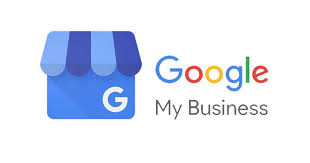
What is Google My Business
Google My Business (GMB) is a free tool which allows business owners manage how their business appears on Google Search and Google Maps.
When prospective customers or clients perform a Google search, they will see a map and a list of three local listings which are typically nearby and relevant to their query. This is called the Local 3 Pack and is the Google My Business profile of each business. You can see how much information your customers can attain about your business almost immediately. They have the option to choose your business or 2 others. They also have enough information to make a purchasing decision.
The main information a business owner can showcase includes the business name, category, address, hours, phone, website, appointments, reviews, photos, videos, questions and answers, products, services, business description. Other information can be available for other industries such as hotels and restaurants which may have additional options.
Below is a Knowledge Panel which relays all of the information you can provide in your GMB profile. The more the profile is filled out, the more information the Knowledge Panel will show.

This is the Google Local 3 Pack. Most of this information is being pulled from the Google My Business listing as well. Ranking in the Local 3 Pack provides a huge boost in reputation, recognition, and sales for your business.
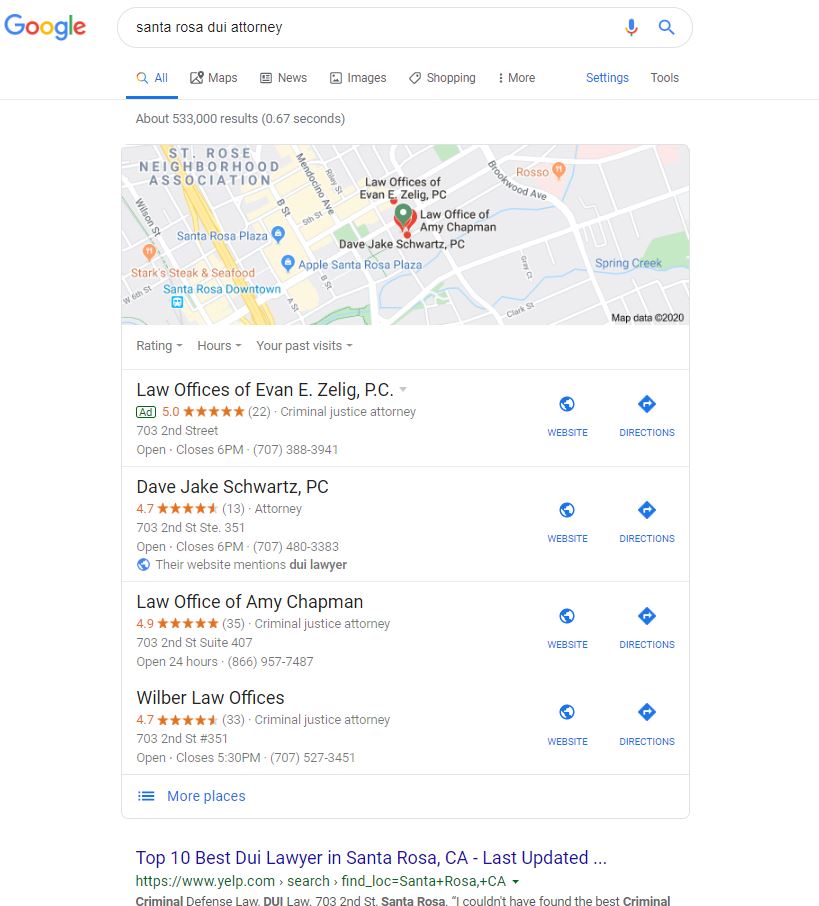
For a small business owner, Google My Business is a vital piece of having your business information correctly showing up in Google searches related to your business, product, or service. I highly recommend a small business claim their GMB listing, properly set up the profile, make sure all of the information is correct, and then begin other Local SEO services if needed. Setting up GMB is a great place for small business owners to start their SEO efforts.
When people are searching for a business, product, or service, they are typically close to making a purchase. If the customer is not finding your business, they are finding your competitor.
Read below to learn how to create, verify, and optimize your Google My Business listing.
How To Create a Google My Business Listing
In order to create a Google My Business listing, you will need to follow these 10 steps.
1. Go to business.google.com and login with your Google account (the same one you use for Google Analytics, Search Console, or Gmail)
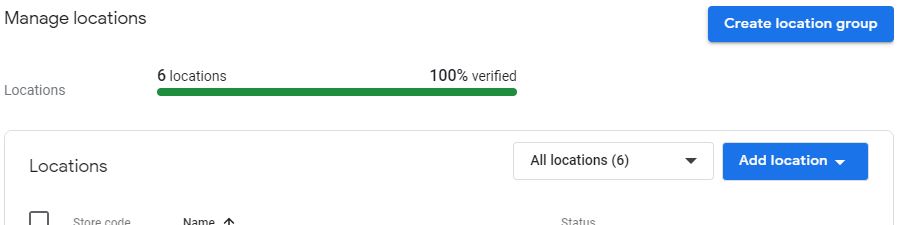
2. Select Add Location and Add Single Location from the dropdown

3. Type in the name of the business you want to verify or add your business to Google if you are not able to find it yet. You may need to do this if the business is brand new.
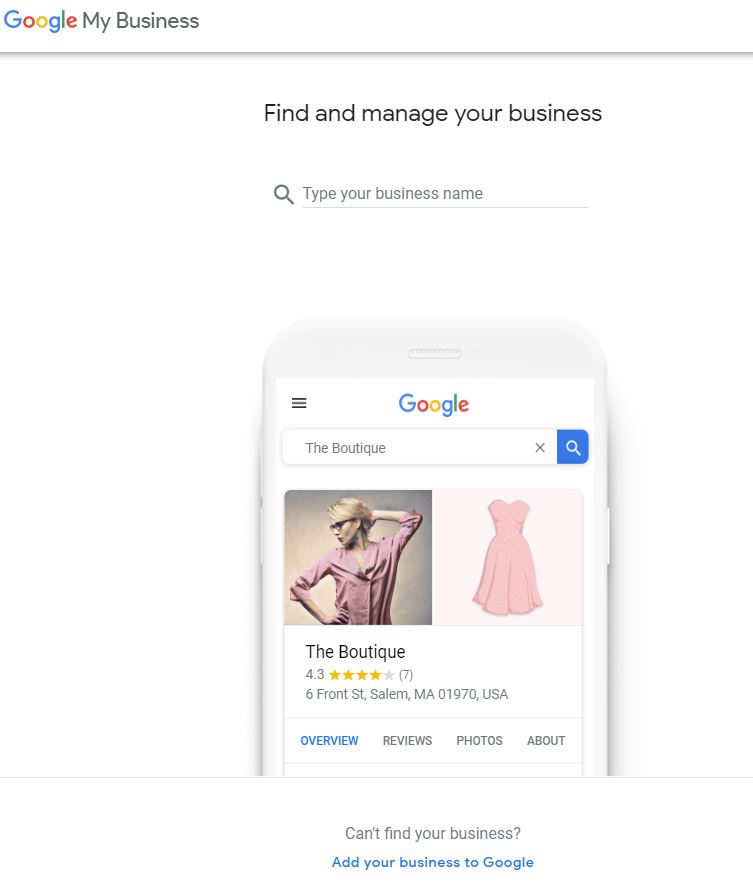
4. Verify this is the business you are attempting to add
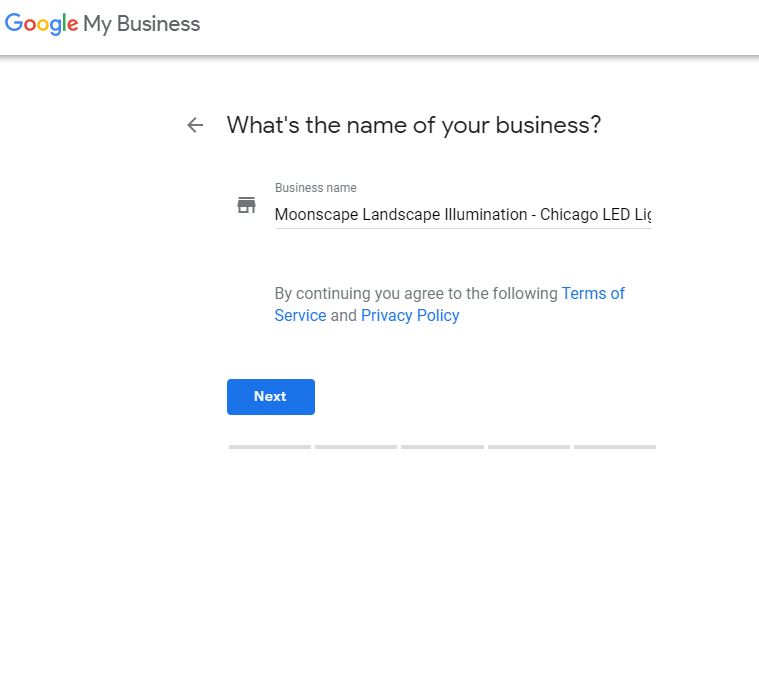
5. Choose the Category which best fits your business
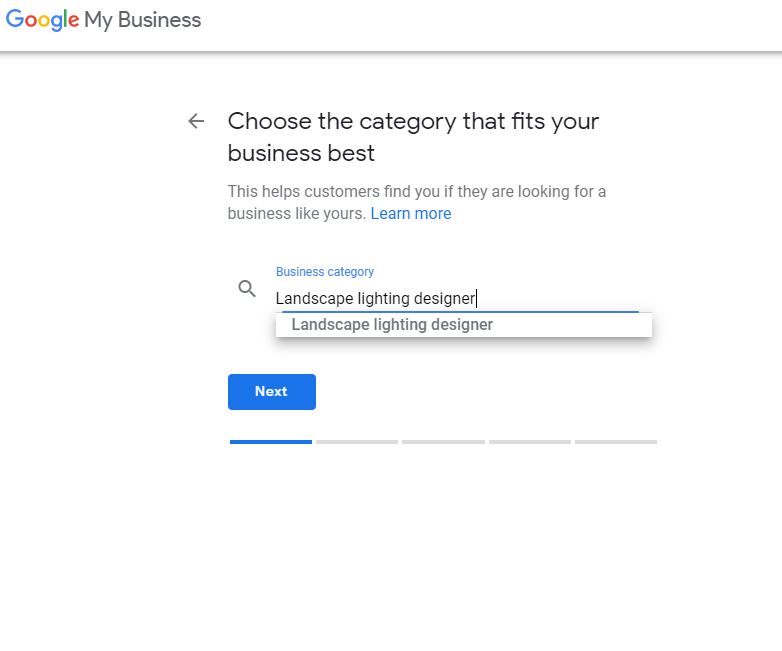
6. Choose if you are a Service Area Business (SAB), or a business with a physical location
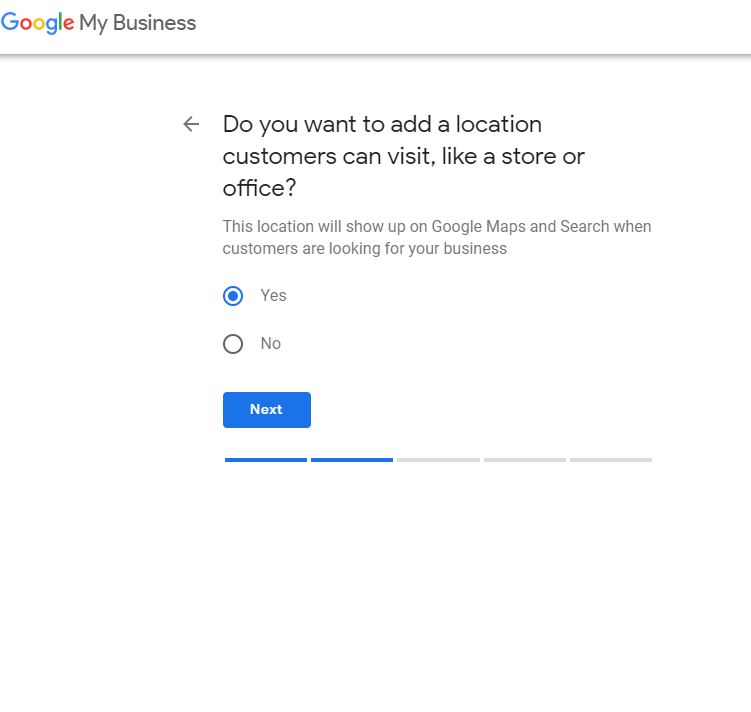
7. Fill in the address of the business
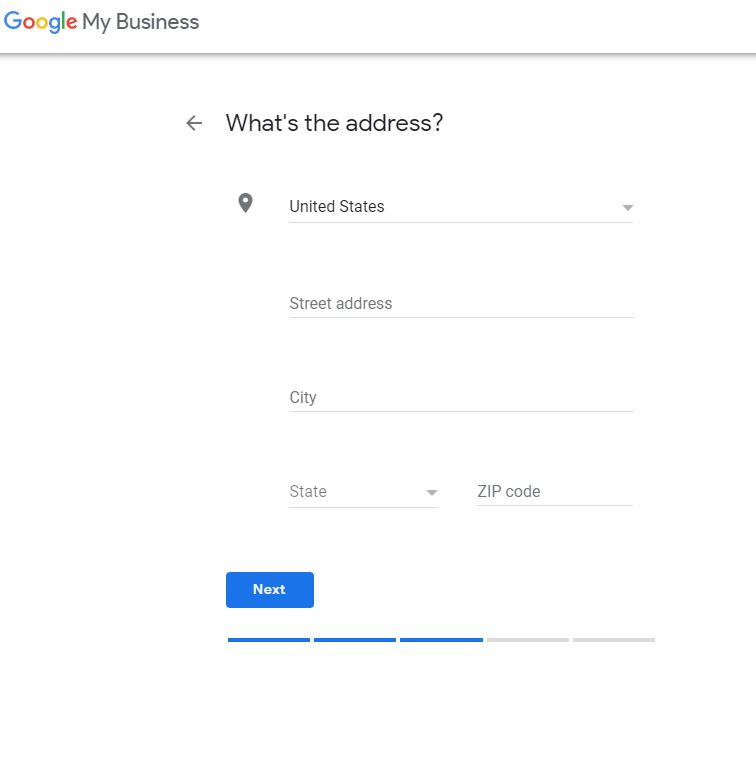
8. Do you serve customers outside of your location?
- If so, choose those locations
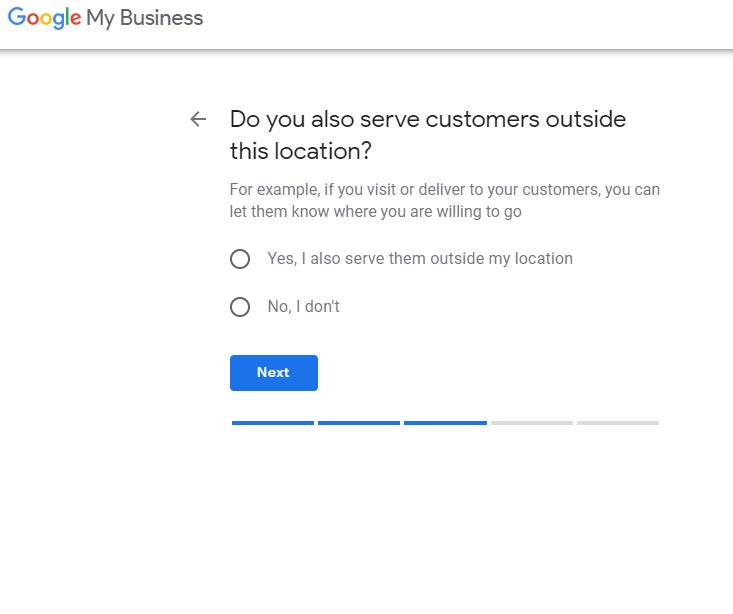
9. What contact details do you want to show?
- I suggest adding a phone number and your website.
- I also suggest the phone number is a call tracking number
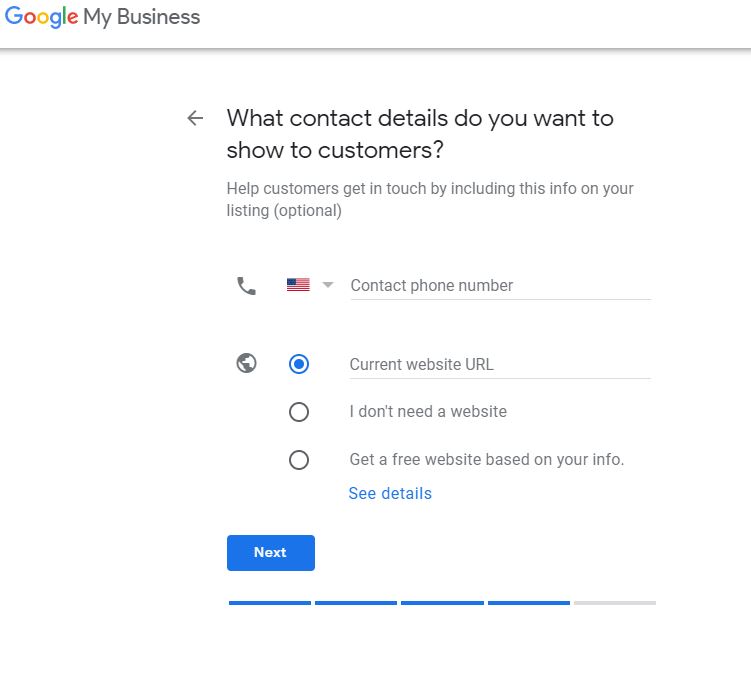
10. From there, you can finish and manage the listing
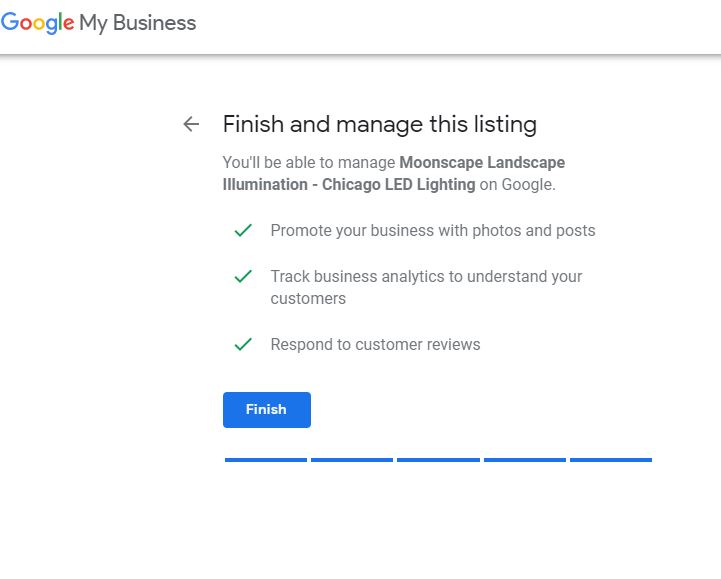
How To Verify Your Google My Business Listing
There are 5 ways to verify a Google My Business listing:
- Postcard
- Phone
- Instant
- Bulk
Postcard Verification
This is the most common way to verify a Google My Business listing.
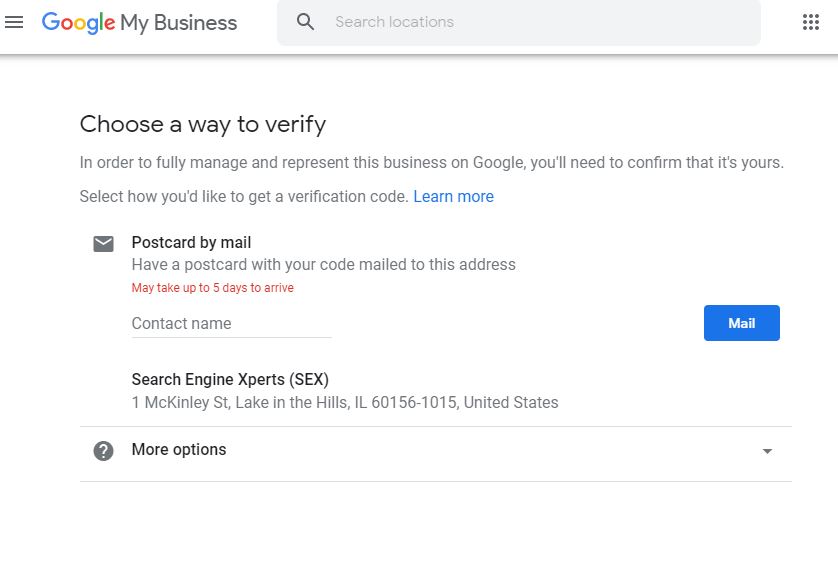
- You need to login to your GMB profile and choose the business you want to verify.
- Be sure your business name and address are correct, and add your contact name.
- Click “Mail” and your postcard should arrive at the business address listed within 5 days. Do not edit your business name, address, or category prior to attaining the postcard verification code, as this will result in a delay the process. Your listing will remain in Pending status.
- Once you receive the postcard, login to GMB and enter the 5 digit code on the location and click “Submit”
If the postcard does not show up or you lose it, you can request a new postcard via the same process as above.
Phone Verification
Google still allows some businesses to verify their location by phone. This rarely applies to small business owners, though if you are eligible to do so, you’ll see a “Verify by phone” option on the same page as the “Choose a way to verify” page.
- You need to login to your GMB profile and choose the business you want to verify.
- Be sure your business name, address, and phone number are correct.
- Google will call or text your phone and provide you with a verification code.
- Enter the 5 digit code on the location and click “Submit”
Email Verification
Google still allows some businesses to verify their location by email as well. This rarely applies to small business owners, though if you are eligible to do so, you’ll see a “Verify by email” option on the same page as the “Choose a way to verify” page.
- You need to login to your GMB profile and choose the business you want to verify.
- Be sure your business name, address, and email are correct.
- Google will email you a verification.
- Open the email and click the verification button in the email.
Instant Verification
This is one of the most rare situations where Google will allow you to verify your business instantly. This rarely applies to any business, let alone small business owners. If you have already verified your business with Google Search Console, you may be able to instantly verify your Google My Business listing via email.
- Sign into your GMB profile with the same account you used to sign up for GSC.
- You may get a notification asking you to verify the listing.
- If not, don’t worry, you will simply have to verify one of the other ways listed above.
Not all GMB categories are eligible for instant verification which is why you may not see the option.
Bulk Verification
If you own/operate more than 10 locations for the same business you may have the option for bulk verification. Service Area Businesses and marketing agencies are not allowed this option, though they may have more than 10 locations they are managing.
- You need to login to your GMB profile and choose the business you want to verify.
- Click “Get Verified” next to its name
- Click “Chain”
- Fill out the verification form with your business name, parent company, country or countries where you operate, contact names, contact phone number, business manager email, and the email address of your Google Account Manager.
- Submit the verification form and wait for Google to work its magic. It can take up to a week for Google to review and verify the listings.
How to Optimize your Google My Business Listing
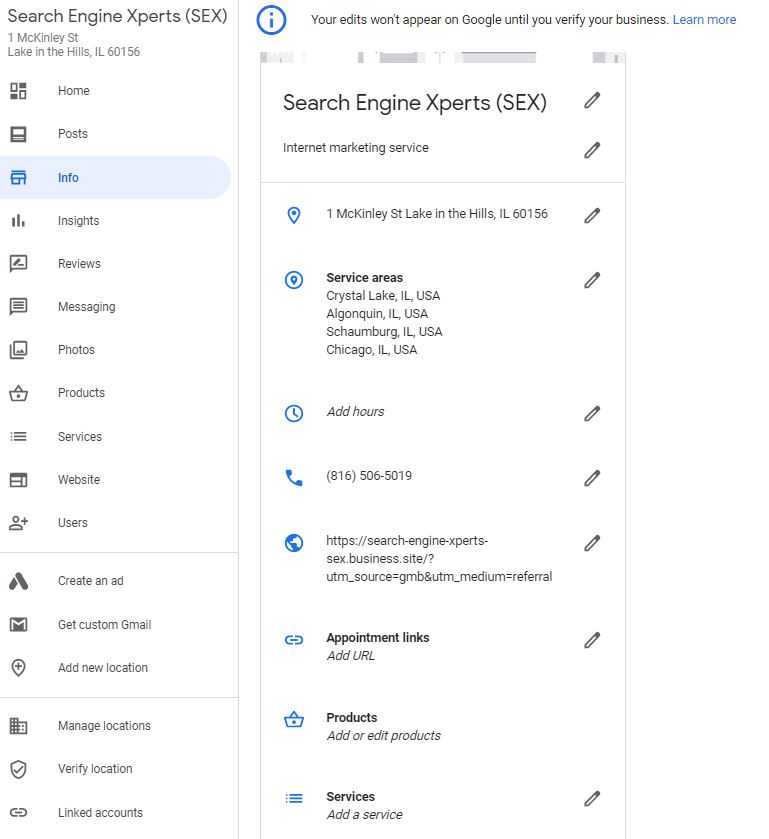
Once you’ve verified your listing, it is time to build it out and optimize the profile to its fullest. If you are serious about targeting local customers and boosting your visibility in search, you will need to take some time and optimize your Google My Business listing. Remember, this is some of the first information people will see when searching for your business/product/services and it will show up in Searches and Maps. Provide as much information as you feel comfortable showing, but remember to put yourself in the customers shoes. Will customers want to know your hours, website, phone number, location, see your menu, etc? Most likely. Take some time to fill it all out.
Here’s a breakdown of 16 items you need to optimize on your GMB profile.
1. Business Name, Address, Phone Number, Website (NAPW)
- Be sure your business NAPW is correct. It should be since you just recently verified the listing, but competitors and spam may be able to change some of the information.
- I recommend adding a call tracking number to your listing. Google tends to over estimate the number of calls coming into your business in the Insights section of GMB. To get an accurate number, add a call tracking number. This will not affect your listing or cause a ranking drop. I use them all the time with no negative effects.
- Make the call tracking number the Primary number and your real phone number the secondary number.

2. Add your website and Appointment Links
- Typically, I add a contact page here. Be sure to add a UTM parameter so you can determine how many people are visiting your website via GMB. Again, the Insight numbers are typically not correct.
3. Category & Subcategories
- The category you choose for your GMB listing is hugely important. It plays a vital role in helping your business appear for searches in that category. Get the category wrong, and you won’t see any traffic or phone calls.
- Categories are used to describe your business and connect you to customers searching for the services you offer. For example, if your primary category is “Pizza restaurant”, Google may show your business in local search results to people who search for “Restaurants”, “Italian restaurants” or “Pizza” in their area.
- The category should be as specific as possible to your business, which in some cases can be difficult. Lawyers, for instance, may practice several aspects of law. A salon may have several services they provide, etc.
- Secondary categories are also important, though don’t play as big a role as the primary category. As a lawyer, I would add “Personal Injury Attorney” as your main category and then “Law Firm”, “Trial Attorney” and any other practice areas as sub categories.
4. Service Areas
- If you service customers outside of your physical location, you can add up to 20 service areas to your listing. These don’t have much effect on ranking in areas outside of your physical location from what I have seen.
5. Business Hours
- Add your business hours and any special hours for holidays
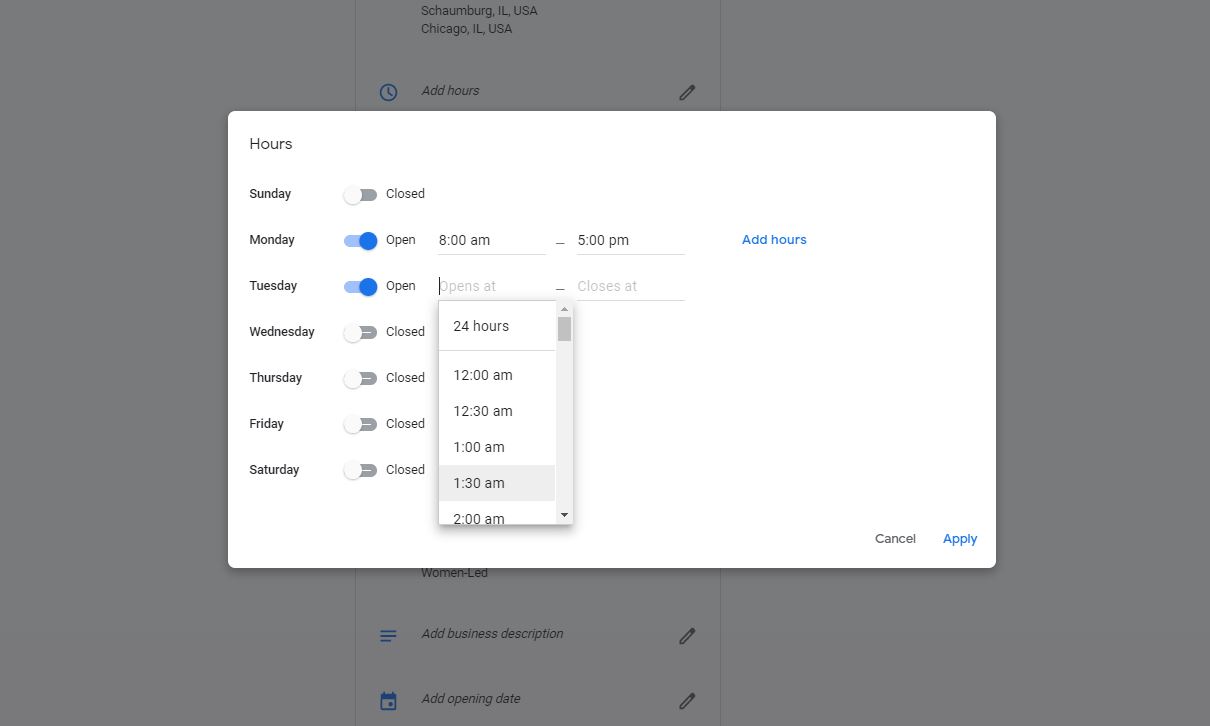
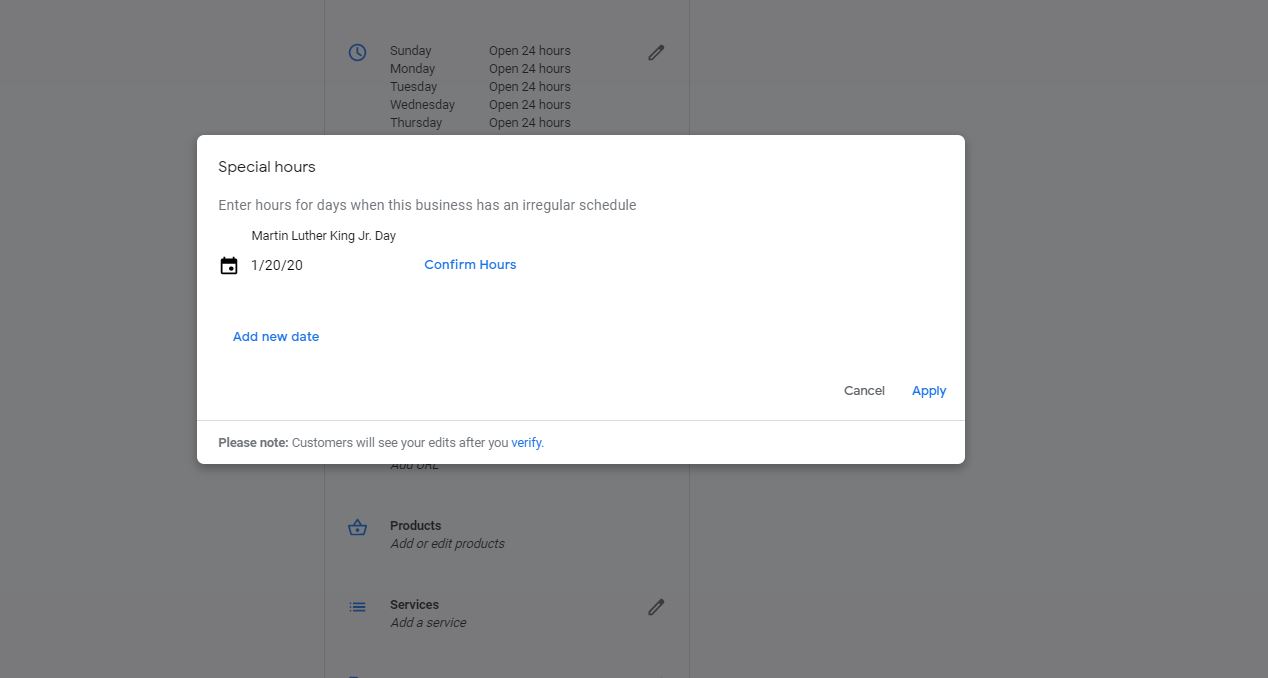
6. Business Short Name
- A short name is an easy way for your customers to find your business on Google. You can send them a direct link of your short name so they can easily review, add photos, etc.
- There was a bug in the short name when it first came out and the bug was causing listings to get suspended. This has been resolved and short names are good to go once again.
7. Products
- This is more for small businesses which sell products, rather than services. You can add products to show what you sell and how much you have in stock.
- This is similar to the Services section below.
- If you have this feature in your GMB profile, add a Product Category, Product Name, Image, Price, Description, Button, and Link to fully take advantage of the section.
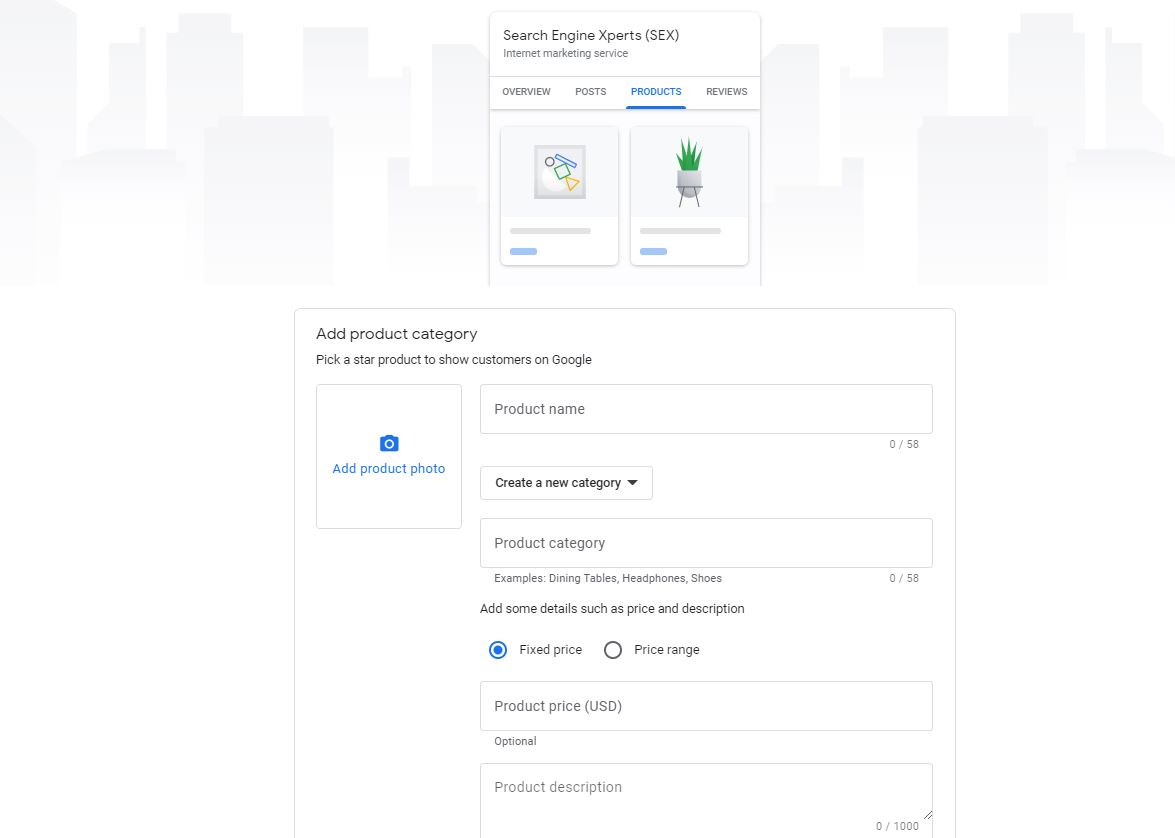
8. Services
- Currently, this is only available to service based businesses. The feature allows businesses to list specific services with a description of up to 1,000 characters and a cost.
- For lawyers, I typically fill this section out as the practice area with sub practice areas as well. For instance, Criminal Defense Attorney – with DUI, sexual assault, gun laws, etc.
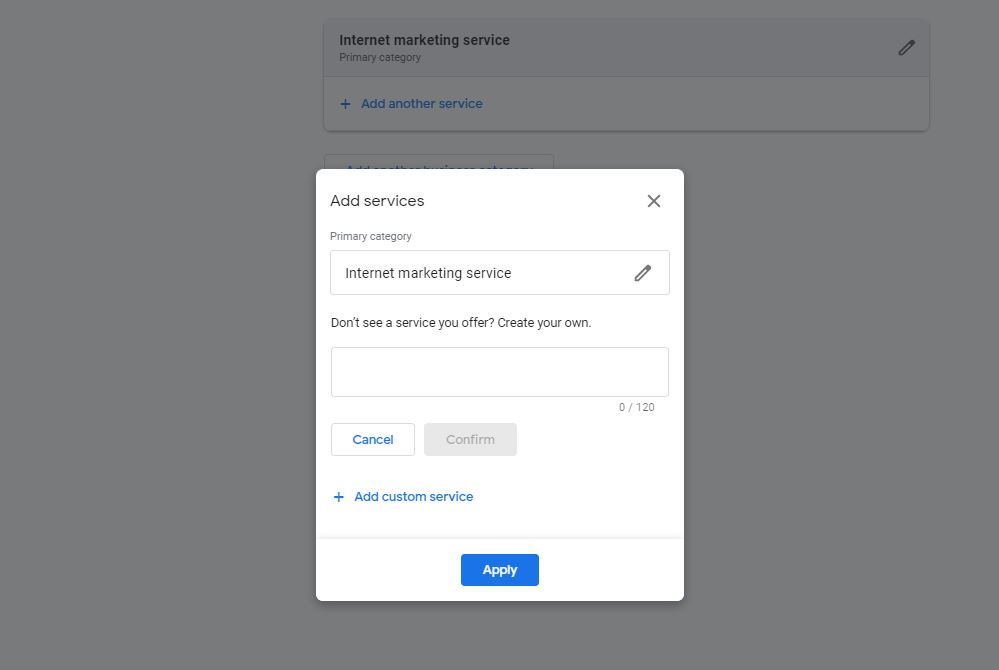
9. Business Highlights
- Add as many highlights and attributes to your listing which are applicable. These are things like Accessibility to your business (wheelchair access), Amenities (restroom), Offerings (languages), Women Led, Veteran Led, LGBTQ Friendly, etc.
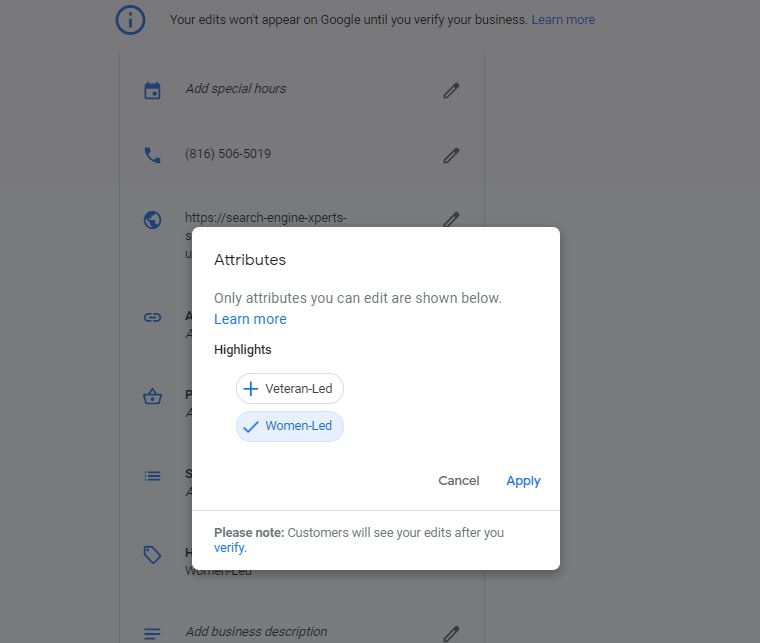
10. Business Description
- You can add a 750 character description of your business to your profile. The description should describe your business in an authentic manner and tell customers about your brand, story, mission, and history.
- The description does not have an impact on ranking.
- Although the description allows for 750 characters, many times it is cut off in Google. Be sure to pack as much pertinent information into the beginning of your description as possible.
11. Opening Date
- Add the day you opened for business. Customers like to see how long you’ve been up and running.
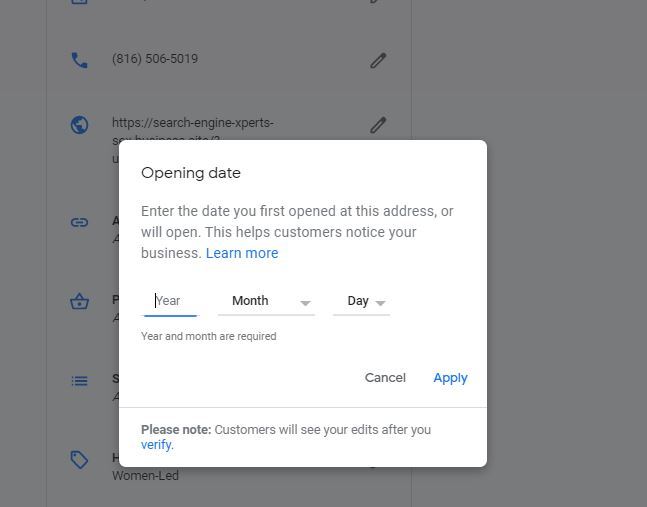
12. Photos
- There are several aspects of photos which need to be updated right away.
- Your business will need a cover photo and a logo
- Your Logo is used to show your identity when you post a photo or reply to a review.
- Your Cover photo should showcase the personality of your business and is the preferred photo to be shown on your listing in Search and Maps.
- Images are vastly important and are shown to convert nearly 40% more on business that have them compared to those which don’t.
- GMB gives you plenty of options for images so it’s vital you maximize this section. You can add photos for:
- Interior shots
- Exterior shots
- Photos at Work
- Team Photos
- Identity Photos
- Google also recommends:
- 3 exterior shots
- 3 interior shots
- 3 photos of your team providing services (Photos at work)
- 3 photos of products/services you sell
- 3 images of Team members
- I’ve tested and know that adding more than 3 of each photo is a great opportunity to outrank your competition.
13. Videos
- Videos are another great way to showcase your business. They add variety to the profile and further help you standout from your competitors.
- GMB says videos should be 30 seconds or shorter, 100mb or smaller, and 720p resolution or higher.
- I’ve tested and these are all “suggestions”. I’ve had videos over 2 minutes long and lower resolution appear on profiles.
14. Reviews
- If you don’t have a strategy to attain, monitor, and respond to reviews yet, get on it now. Reviews are shown to influence purchasing decisions, help potential customers see what is good/bad with your business, and show the business is real.
- Reviews are also a ranking factor. Want to rank higher, get Google reviews.
- Listings with reviews will stand out because of the Stars and rankings.
- Be sure to respond to both positive and negative reviews.
- Not only does leaving a response show the original reviewer you’re thankful for their support, it also makes the positive review stand out on your listing and influences people to leave their own reviews. Respond to negative reviews and be courteous, do not attack the reviewer.
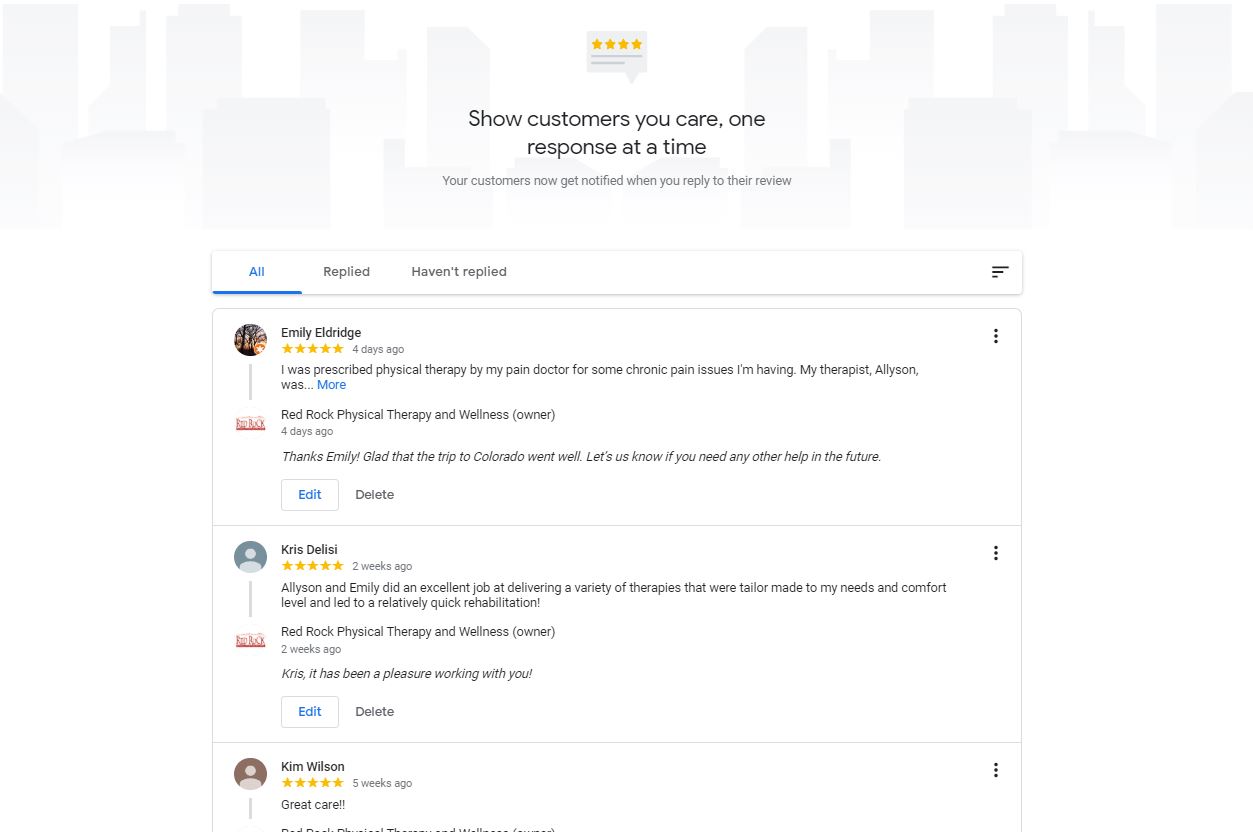
15. Google Posts
- Google Posts allow you to engage with searchers directly in the Search and on Maps. These are essentially like mini blog posts you can create to share content, images, events, offers, and other stuff.
- These are also shown to influence ranking.
- Posts expire after 1 week, so be sure to post weekly.
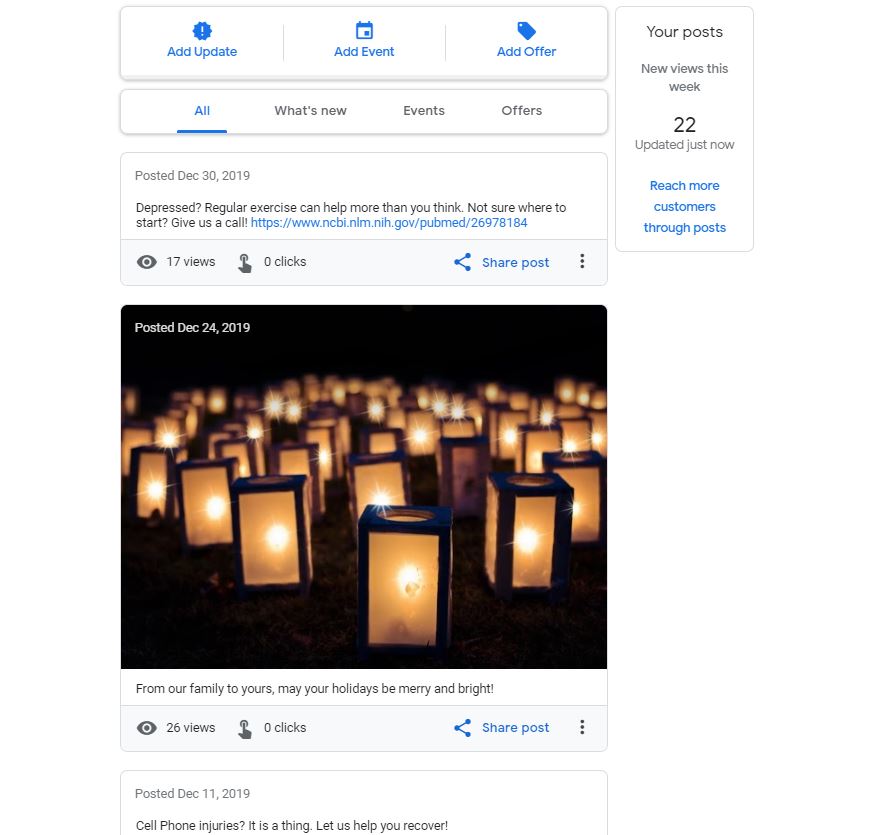
16. Google Q&A
- This is a question and answer feature which gives consumers the opportunity to ask you questions about your business. The answers are displayed in the Knowledge Graph for all to see.
- This is a great way to gain additional exposure and further optimize your listing.
- Most businesses do not take advantage of this section.
- If no one is asking questions about your location, you can ask and answer yourself 😉
- Many times, potential customers will ask irrelevant/off topic or review questions in this section. Be sure to monitor and respond accordingly.
Contact a Google My Business Expert
Now that you understand what Google My Business is, why it is important, and how to optimize your profile, you are off with the start of your SEO career! Knowing how to optimize GMB gives you a leg up on your competition and provides all the necessary information for your customers.
Optimizing your GMB profile takes time and hard work, but will pay off big. You want your business to be easy to find when someone in your area is looking for what you sell or provide. Monitor your listing to be sure the information is not changing due to competitor edits or spam. If you want additional help with GMB or Local SEO, give me a shout and we can chat about your business goals.
9 thoughts on “Ultimate Guide for Google My Business”
Comments are closed.